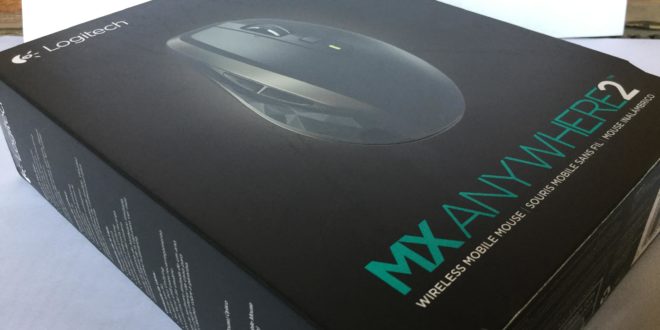Continuing from where I left off earlier talking about the Logitech K380 Wireless Keyboard, there was one other gadget that I’ve been using for almost a week now and totally deserves a mention and that is the Logitech MX Anywhere 2 Wireless Mouse. I first saw the mouse at the Logitech Pavilion at GVK One Mall in Hyderabad. The mouse just like the K380 allows the user to connect to 3 devices and switch among them seamlessly. Also the company claims that this mouse will work on any surface courtesy Darkfield Technology. Thanks to Logitech for giving me a chance to use this amazing device. So after using the MX Anywhere 2 for a week now, here’s a review of it.
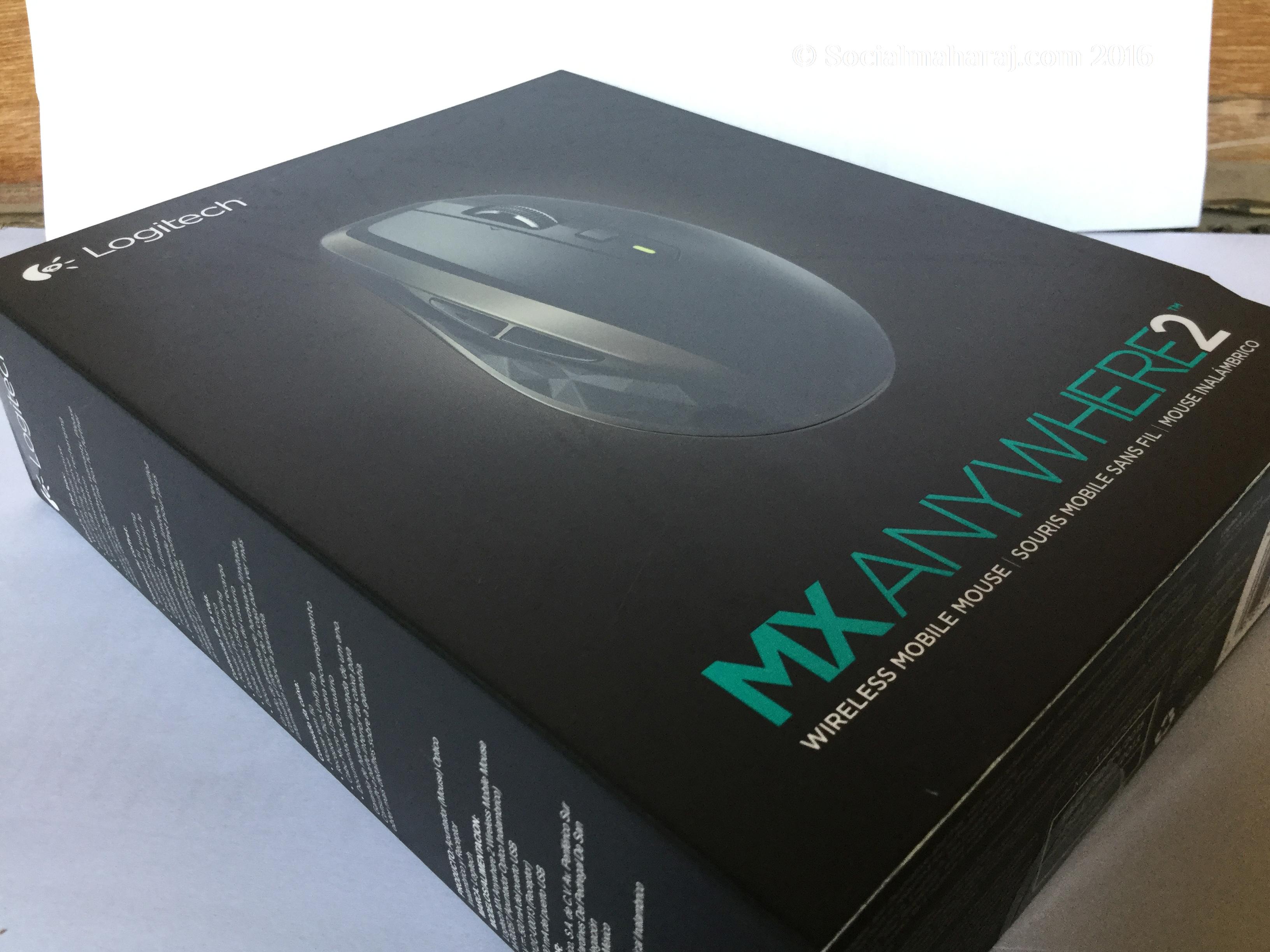
Packaging
The Logitech MX Anywhere 2 comes in a premium packaging with a matte finish black carton. The box contains the usual manuals, the mouse itself and the Unifying Receiver. The Unifying USB receiver is a technology/device by Logitech that is used to connect various devices. This one tiny adapter has the capability of connecting with up to 6 devices at once. So if you are having any existing Logitech devices that works with the unifying adapter, you can very well connect all of them to this one adapter. Also in the box is a USB charger that will charge your mouse. This is something I liked as the batteries are rechargeable and the user doesn’t need to replace them. Kudos for this one.
Setup and Installation
Installing the Logitech MX Anywhere 2 is a breeze just like their any other product. Simply plugin the unifying adapter in your computer/laptop, switch on the mouse by switching on the button underneath the mouse. You shall see an LED glow, press the connect button and see the LED blink faster. Soon your computer will detect the mouse and the LED will be stable. However if you are using any existing wireless mouse / keyboard like I was doing, you might run into problems while configuring it. So if you are on the same boat as I am, ensure to disconnect all the wireless devices to your computer before connecting this, else it will keep failing to find the mouse. Also, it’s highly recommended to install the Logitech Application – Logitech Options – that will help you configure the mouse and it’s basic/advance settings alongside remind you when your mouse is low on charge. Another good thing about the mouse is that it works with both unifying adapter and Bluetooth. So if you plan to use the Logitech K380 with the Anywhere MX2 then you WILL need a Bluetooth adapter.

Usability
The Logitech MX Anywhere 2 is very light compared to the one I used earlier – MK220 Wireless Keyboard Mouse combo. The mouse fits easily in the hand and has a great grip. Once connected, the mouse is super swift and works like a charm. I’m no gamer (until unless gaming once in few months is considered as Gaming), but using this mouse while working with Illustrator was a good experience – thanks to the swiftness and accuracy and working with designing tools like this one was easy. Since the Logitech MX Anywhere 2 comes with a gesture sensor and two side buttons, you need to configure them according to your use. So use the Logitech Software to configure those settings. The battery life is also great, just like their other products. It’s been a week and I didn’t see the charge go down even a bit !

Final Words – Should you get the Logitech MX Anywhere 2?
The mouse has a great design and a good grip that will make life easy if you spend a lot of time on your computer. The software supplied is good enough as it allows you to configure all the frequently used actions. The biggest plus point is the built-in battery and the ability to connect to 3 devices. However, on the downside if you are using any other Logitech product that still doesn’t use the unifying adapter, then I’m afraid you will have to continue using the adapter – one unifying adapter and one existing adapter, so 2 USB ports blocked. Since the Logitech MX Anywhere 2 connects using unifying adapter or Bluetooth, using a single Bluetooth adapter to connect to multiple devices will solve the problem.
[adrotate banner=”16″]So in the end, if you are a designer, IT professional or a normal PC user, this is a great mouse that will fit your usage needs. Already using the Logitech MX Anywhere 2 ? Share your views here.
 SocialMaharaj Technology, Travel, Food et al
SocialMaharaj Technology, Travel, Food et al