With every passing day the competition is getting tougher. Be it the competition from peers, competition among big brands etc. so survival is the key. It’s getting even tougher for a market leader to maintain its position as it receives stiff competition from its competitors. And with gazillion websites on the Internet, it’s tough for websites to maintain their position. Position in terms of traffic, visits, Alexa rank, page speed and a whole lot of other metrics. So how do you as a web administrator keep a track of these metrics ? Well there are a dozens of tools available on the Internet that help you track these key metrics, however the most important and probably the most famous one is Google Analytics. This is the Google Analytics Tutorial that you were looking for.
Google Analytics is the metric tracking offering of the web giant that crawls over billions sites daily. With such powerful back-end, Analytics gives very useful insights to your website. From tracking number of visitors daily on your site to precise real-time tracking of visitors, it tells you how your site is performing. Google Analytics also shows the way users interact with your content, from tracking their entry pages all the way to the exit page, tells you how exactly a user spends time on your site. Google Analytics is a powerful tool and does take a lot of time to master it. Their support page is quite helpful for starters and once you start using it, you’ll learn over time. Setting up Google Analytics on your site can be a cake-walk for many but is also rocket science for others, hence I decided to pen-down a post about Google Analytics Tutorial for WordPress, Blogger and Self Hosted Websites.
Google Analytics Tutorial
Setting up Google analytics on your WordPress.com / Blogger blog
WordPress is the only blogging platform that boasts of powering close to 25 million websites on the Internet. Apart from allowing users to create free blogs, it also allows the flexibility to use WordPress on self hosted platforms to power your blog site with WordPress. Even Google’s Blogger is a great place to start the blog considering Google’s reliable service and robust security. So here’s a tutorial on how to set up Google Analytics in your WordPress blog or Blogger Blog. Note: Google Analytics Integrationg for WordPress.com Free blogs is possible ONLY IF you are on their Business Plan. I looked for alternatives to work, but there’s no other alternative than getting a custom domain name or upgrading to Business plan.
If you are running a blog on WordPress.com or Blogger, setting up Google Analytics is pretty easy, just follow the following steps:
- Simply note your Analytics Tracking ID [UA-XXXXXXXX-X] and go to your WordPress / Blogger control panel.
- For WordPress: Navigate to Settings and choose Analytics
- For Blogger: Navigate to Settings -> Others -> Google Analytics
- Here it will ask you to add the Analytics Tracking ID.
- Simply paste the Id and hit save
- Now wait for few hours to see the numbers flowing in on your Analytics Dashboard
Setting up Analytics on Self Hosted Website or Blog
If you are having a self hosted blog or website, then you surely have a greater flexibility and more control over your website. In this the first thing you need to do is verify your site if you are registering for your site first time. Many times Google wants to verify that you are the site owner. It allows you to verify it in multiple ways, however my preferred way is using the HTML upload way of verification. Simply upload the file that Google shares and upload it in the root directory. Eg /home/myblog/googlefile.html Once this is done, simply verify the site on Google analytics control panel and copy the Analytics Tracking Code Provided.
[Must Read: 6 Tips to increase Readership of your blog]
If you are not having any Content Management System like WordPress, Joomla, Drupal etc. in place, then things might get a little tough for you. In such cases, login to your hosting control panel and navigate to public_html directory under the root folder. Here you should find the static HTML files or asp files. Copy paste the Analytics Tracking code on each and every page that your want to track and save it. That was the simple Google Analytics Tutorial for a blogger and WordPress.com blog.
Setting up Analytics on Self Hosted WordPress Website / Blog
If your website is powered by WordPress.org – self hosted, then follow the following steps:
- Login to your WordPress control panel and look for Appearances.
- Under that navigate to Editor.
- Once editor opens you will see some code on the screen, you can ignore that. On the right hand side pane, you will see a list of files. Look for Theme Header (header.php) file and open it.
- Once opened, navigate to the end of the file, give a couple of line breaks and paste the entire Analytics Tracking code and save the file.
- Now clear cache and open your site in a new tab. View the Page Source (Ctrl+U on most browsers) and look for the tracking code. If you find it, voila it’s working ! Wait for a few hours for numbers to flow in to the analytics panel.
So this was a short guide for anyone who’s looking to implement Google analytics on their website. Whether you are a personal blogger or a serious player in the e-commerce space, getting the insights of visitors to your website hold the key. I hope this article helps you start your Google analytics journey and let’s you keep a check on the performance of your site. I’m sure that Google Analytics Tutorial for WordPress, Blogger and Self Hosted Websites will help many to take advantage of this powerful tool and take their websites / blogs to greater heights !
Unable to figure this out ? Having issues or doubts ? Feel free to tweet me or a mail me.
 SocialMaharaj Technology, Travel, Food et al
SocialMaharaj Technology, Travel, Food et al
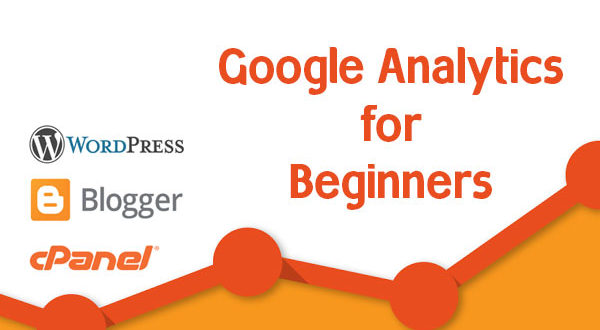

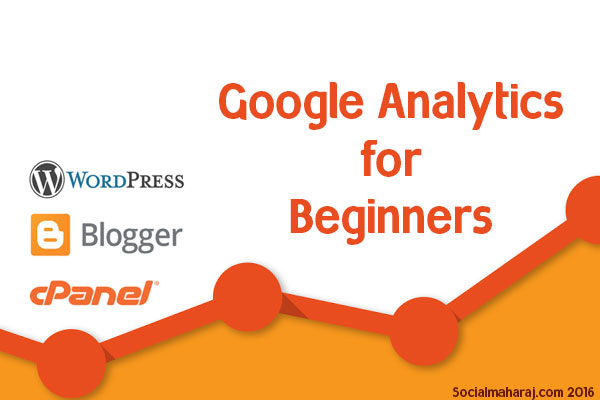
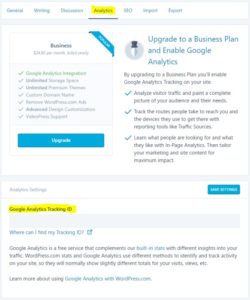
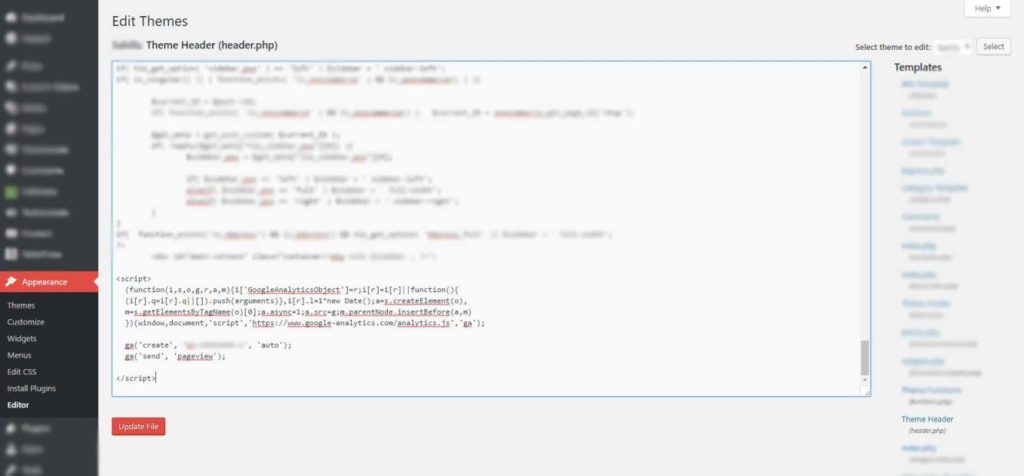


Great article
Nicely explained..👍🏻👍🏻
Glad you found this informative.